Go to one of the databases from the library website by clicking: Electronic Databases (under Research Tools)- On Campus Access- MasterFile Premier (under General Magazines and Journals).
On the Choose Databases screen, click MasterFile Premier again. You have to do this because you can choose more than one database to search at a time, which we don't need to do now, but that's useful, especially for psychology or health sciences searching.
On the top of the screen, there will be four tabs:
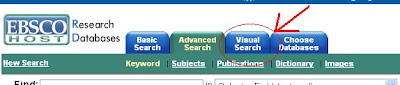
Click on the Visual Search tab. Type in your search term, or terms. I tried "recycling."
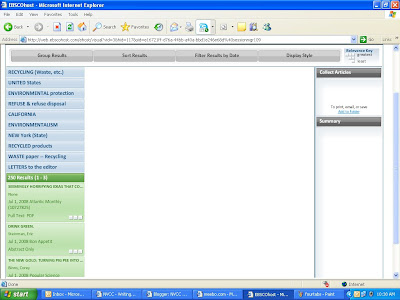 Sorry, the picture looks bad.
Sorry, the picture looks bad.Then you narrow down your search by clicking on the subtopics on the left hand side (in blue), or scrolling though the articles (in green). If you start limiting your search by clicking on blue boxes, it looks like this:
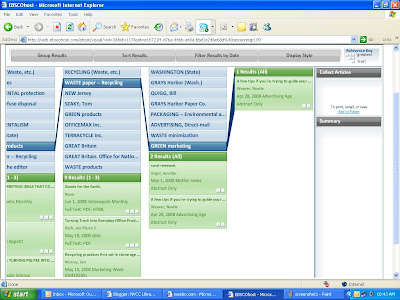 To read the abstract (short summary) of the article, click the box it's in. The abstract will appear in the right hand column that says Summary. If it sounds good and you want to read the whole article, click the teeny tiny link that says "more":
To read the abstract (short summary) of the article, click the box it's in. The abstract will appear in the right hand column that says Summary. If it sounds good and you want to read the whole article, click the teeny tiny link that says "more":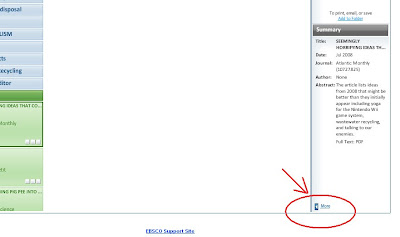
Read, email, print or add your article to your folder, and then click the teeny tiny blue arrow on the left to get back to your results list:
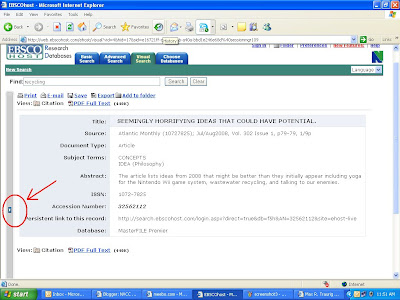
So, now you know. Let's hope Visual Learners have good eyesight, because those are some teeny tiny arrows. But otherwise, this is pretty nice!
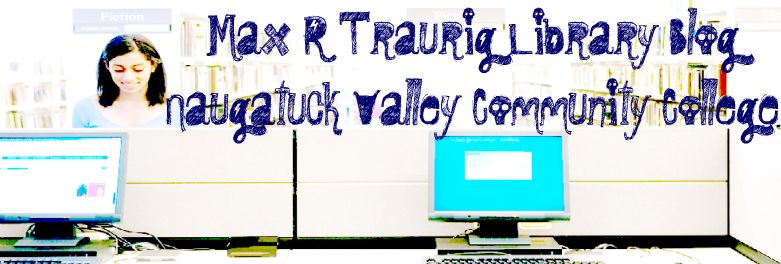



No comments:
Post a Comment